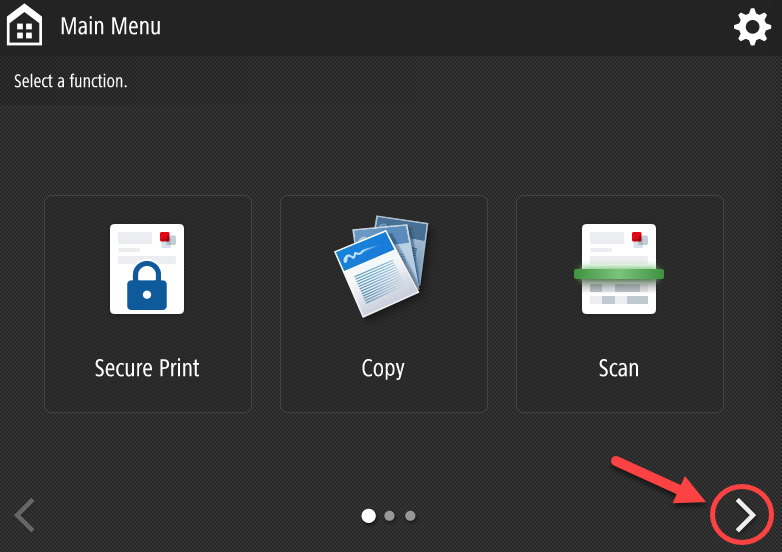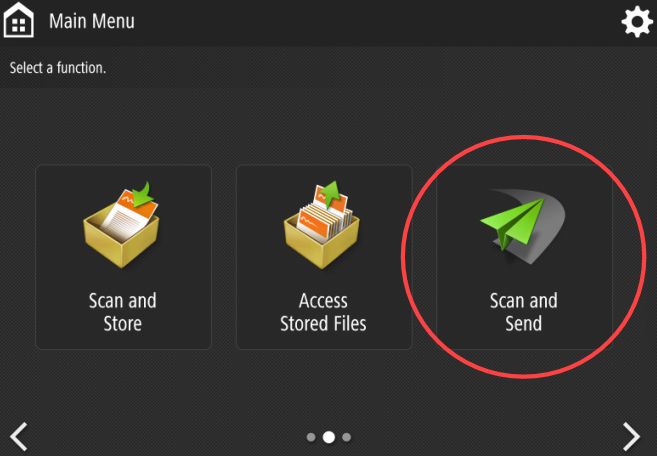754
754
You can scan documents as an attachment to your e-mail or to your OneDrive online storage (requires one-time authorization step). Documents scanned to OneDrive are saved in your Documents\Scanned Documents folder. Scanning to OneDrive is ideal for large scans.
When you log in to the copier, choose the Scan button at the first screen:

You will be prompted to Scan to Myself (e-mail) or Scan to My OneDrive:

For Scan to Myself, push that button and proceed to scan following the prompts. You will receive an e-mail from "Printer Service" with the scan attached as a PDF.
For Scan to My OneDrive, first complete the one-time authorization. Push the Scan to My OneDrive button. You will see a message of "User action required".

You will then receive an e-mail to follow the link to authorize uniFLOW online to access your OneDrive, in order to save the scanned documents there.

Click the link in the e-mail, and then click the blue Authorize button. (May require a sign in.)


You are now ready to scan to your OneDrive by pressing the Scan to My OneDrive button and proceed to scan following the prompts.
If you need to utilize the "advanced" scanning features on a copier, navigate to the menu screen on the right, using the arrow button, and select the "Scan and Send" button.